In WordPress, users are individuals who can interact with the website, and they may have different roles and capabilities based on their assigned user role. Here's an overview of WordPress users and how to manage them:
User Roles:
WordPress has several predefined user roles, each with different capabilities. Common user roles include:
-
Administrator:
- Has full control over the site, including the ability to manage other users, install plugins and themes, and modify site settings.
-
Editor:
- Can publish, edit, and delete any post or page, including those of other users.
-
Author:
- Can publish, edit, and delete their own posts.
-
Contributor:
- Can write and edit their own posts, but they can't publish them. Their posts need to be reviewed and published by an editor or administrator.
-
Subscriber:
- Can only manage their profile and receive site updates.
Managing Users:
-
Access the Users Section:
- Log in to your WordPress Dashboard.
- In the left sidebar, find and click on "Users."
-
Add a New User:
- Click on "Add New" to create a new user.
- Fill in the required information, including username, email, and role.
- Optionally, you can generate a password or provide one.
-
Edit Existing Users:
- On the "Users" page, you can see a list of existing users.
- Hover over a user to reveal options like Edit and Delete.
- Click "Edit" to modify user details, including the username, email, password, and role.
-
Delete Users:
- On the "Users" page, hover over a user and click "Delete" to remove a user from the site.
User Profile:
-
Access Your Profile:
- Users can edit their own profiles by going to "Users" > "Your Profile."
-
Change Password:
- Users can change their password from the profile editing screen.
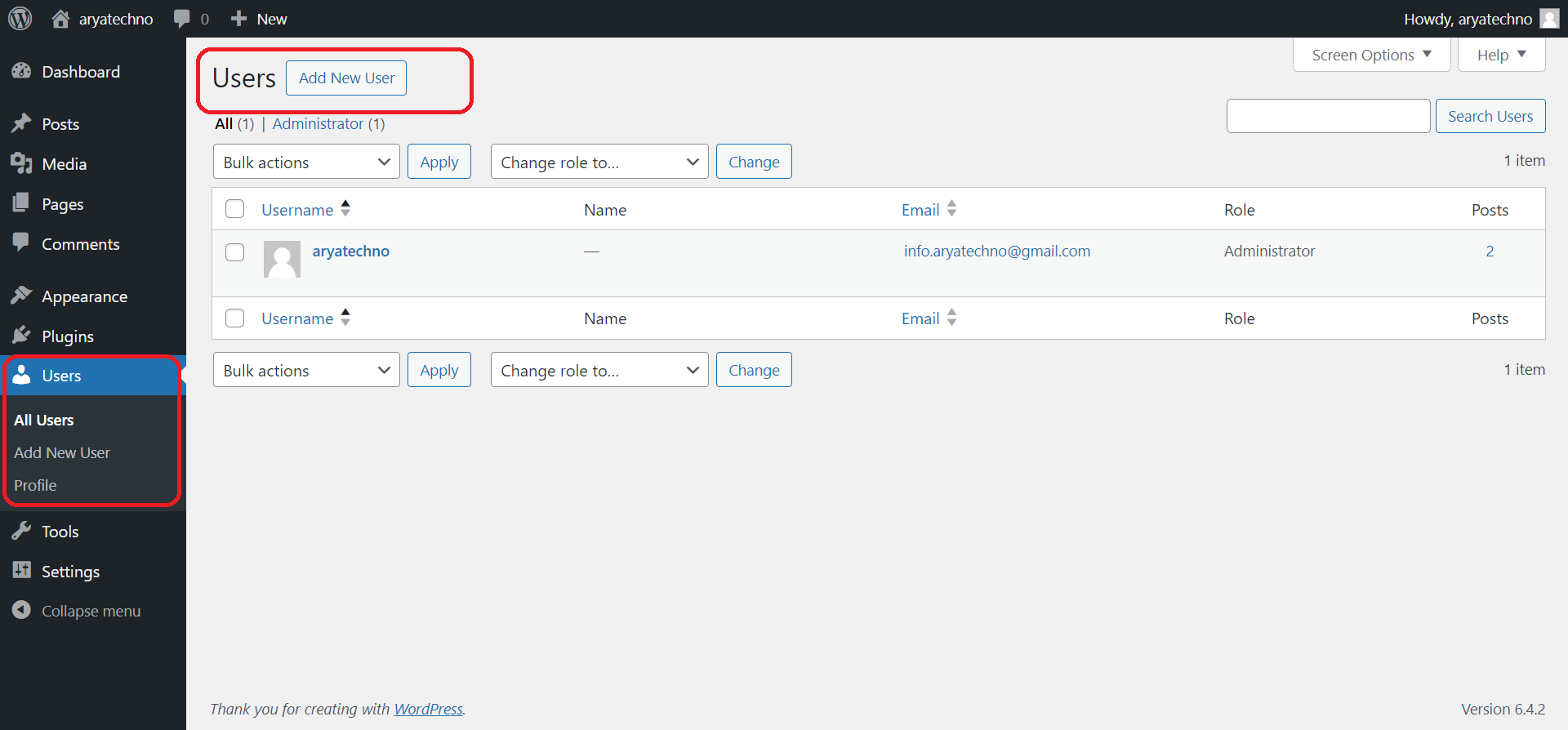

Comments