WordPress plugins are pieces of software that can be added to your WordPress website to extend its functionality or add new features. Plugins are a fundamental aspect of the WordPress ecosystem, allowing users to tailor their sites to specific needs without extensive coding. Here's an overview of WordPress plugins and how to manage them:
Installing Plugins:
-
Access the Plugins Section:
- Log in to your WordPress Dashboard.
- In the left sidebar, find and click on "Plugins."
-
Add New Plugin:
- Click the "Add New" button at the top of the Plugins page.
-
Search or Upload:
- Use the search bar to find a plugin from the WordPress Plugin Repository.
- Alternatively, click the "Upload Plugin" button to install a plugin from a ZIP file.
-
Install and Activate:
- Click "Install Now" next to the plugin you want to install.
- After installation, click the "Activate" button to activate the plugin.
Managing Plugins:
-
Activate/Deactivate Plugins:
- In the "Plugins" section, you can activate or deactivate plugins by clicking the respective links below each plugin.
-
Plugin Settings:
- Some plugins add settings pages to the WordPress Dashboard. Look for a new menu item in the sidebar or check under "Settings" for plugin-specific settings.
-
Update Plugins:
- When updates are available for installed plugins, you'll see a notification in the Dashboard. Click "Update Now" to update the plugin.
-
Delete Plugins:
- If you want to remove a plugin, go to the "Plugins" section, find the plugin you want to delete, and click "Delete."
Popular WordPress Plugins:
-
Yoast SEO:
- Helps optimize your site for search engines.
-
WooCommerce:
- Transforms your WordPress site into a fully functional online store.
-
Contact Form 7:
- Allows you to create and manage multiple contact forms.
-
Akismet Anti-Spam:
- Filters out spam comments.
-
Jetpack by WordPress.com:
- Offers a suite of powerful features, including site stats, security, and social sharing.
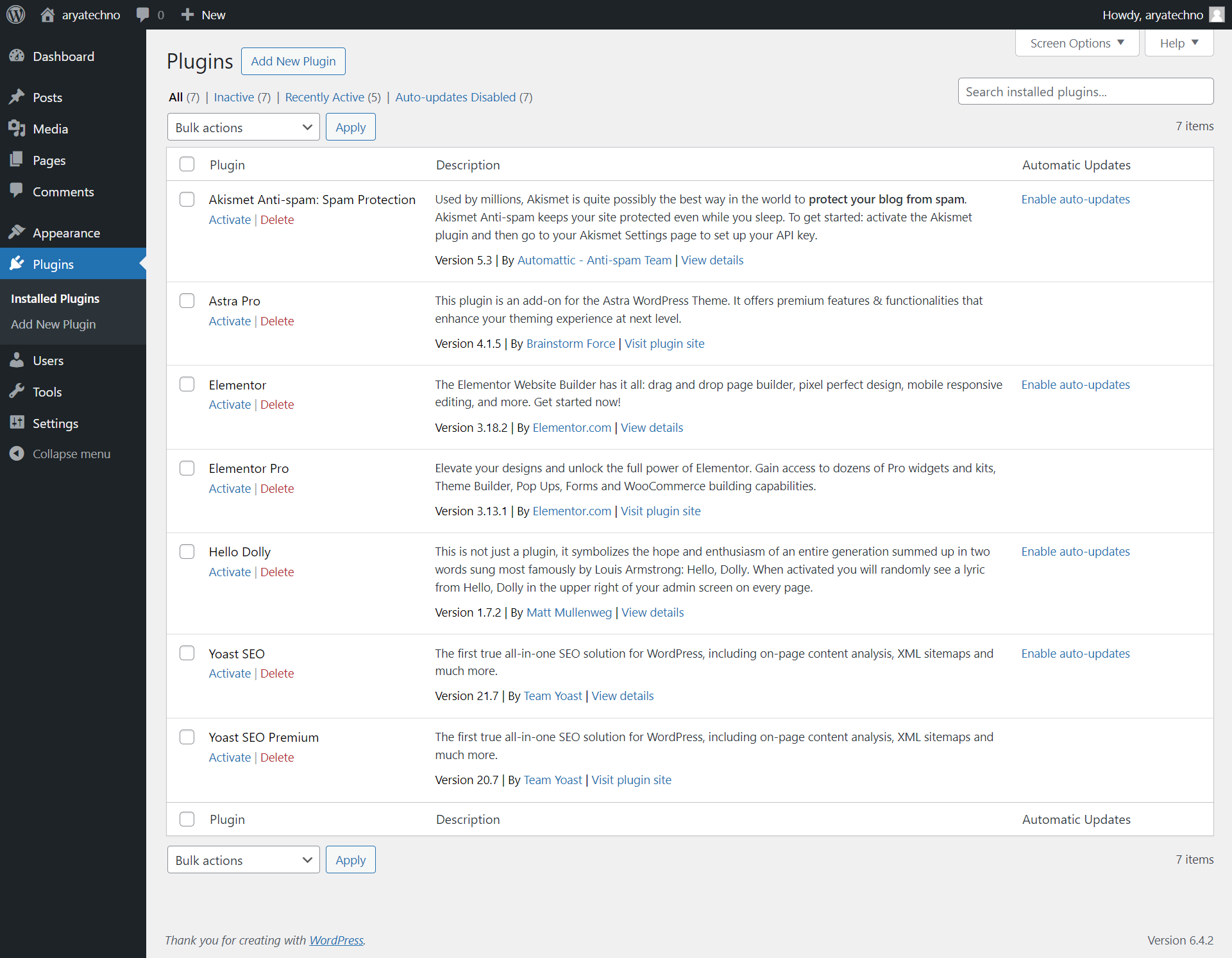

Comments