Moderating comments in WordPress is an essential task to ensure that your website's comment section remains respectful, relevant, and free from spam. Here's how you can moderate comments:
Approving Comments:
-
Login to Your WordPress Dashboard:
- Open your web browser and navigate to the login page of your WordPress site.
- Enter your username and password to log in.
-
Access the Comments Section:
- In the left sidebar, find and click on "Comments."
-
Review Pending Comments:
- On the "Comments" page, you'll see a list of comments awaiting moderation.
- Comments that are pending approval are marked as "Pending" and have options to "Approve," "Reply," "Quick Edit," "Edit," "Spam," and "Trash."
-
Approve Comments:
- To approve a comment, hover over the comment you want to approve.
- Click the "Approve" link that appears.
Editing or Replying to Comments:
-
Access the Comments Section:
- Follow the steps above to go to the "Comments" section.
-
Edit or Reply to Comments:
- Hover over the comment you want to edit or reply to.
- Click "Edit" or "Reply" to make changes or respond.
Marking Comments as Spam:
-
Access the Comments Section:
- Follow the steps above to go to the "Comments" section.
-
Mark Comments as Spam:
- Hover over the comment you want to mark as spam.
- Click the "Spam" link that appears.
Deleting Comments:
-
Access the Comments Section:
- Follow the steps above to go to the "Comments" section.
-
Delete Comments:
- Hover over the comment you want to delete.
- Click the "Trash" link that appears.
Managing Comment Moderation Settings:
-
Access Discussion Settings:
- Go to "Settings" > "Discussion" in the WordPress Dashboard.
-
Adjust Moderation Settings:
- Adjust settings related to comment moderation, such as the number of links allowed before moderation, and the moderation of comments containing specific words.
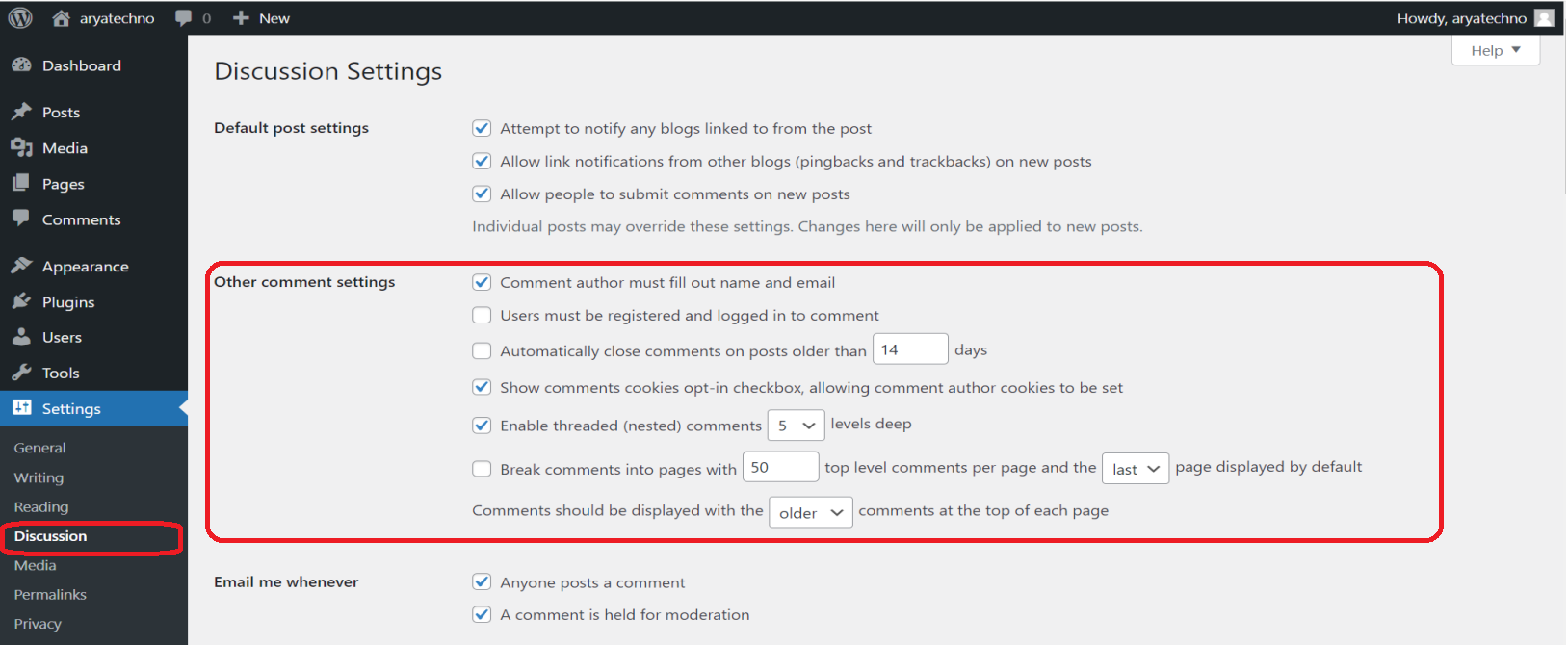

Comments