The WordPress Media Library is a centralized repository where you can manage and organize all your media files, such as images, videos, audio files, and documents. It's a crucial component of the WordPress platform, providing a user-friendly interface for handling your website's multimedia content.
Here's an overview of how to use the WordPress Media Library:
Accessing the Media Library:
-
Login to Your WordPress Dashboard:
- Navigate to your WordPress admin area by adding
/wp-adminto your website's URL and log in.
- Navigate to your WordPress admin area by adding
-
Go to Media Library:
- In the admin dashboard, find and click on "Media" in the left-hand menu.
Uploading Media:
-
Add New:
- Click the "Add New" button at the top to upload new media files.
-
Drag and Drop or Select Files:
- You can either drag and drop files into the designated area or click the "Select Files" button to choose files from your computer.
-
Upload:
- After selecting files, click the "Upload" button to upload them to your Media Library.
Managing Media:
-
Edit Media Details:
- Click on any media item to view and edit its details. You can add or edit title, caption, alt text, and description.
-
Bulk Actions:
- You can select multiple media items and perform bulk actions, such as delete, edit, or add to a gallery.
-
Filter and Search:
- Use the search bar or filter options to quickly locate specific media files.
Inserting Media into Posts/Pages:
-
Add Media to Post/Page:
- While editing a post or page, click the "Add Media" button to insert media from your library directly into your content.
-
Create Galleries:
- You can create galleries by selecting multiple images and clicking the "Create a new gallery" link.
Additional Tips:
-
Media Settings:
- In the Settings > Media section of your WordPress dashboard, you can configure default media sizes, thumbnail sizes, and other media-related settings.
-
Media Categories and Tags:
- Although WordPress doesn't have native support for categorizing or tagging media files, there are plugins available that can add this functionality.
-
External Media:
- WordPress allows you to embed external media like videos from platforms such as YouTube or Vimeo directly into your posts or pages.
-
Optimizing Images:
- Consider optimizing your images before uploading to improve website performance. You can use image compression tools or plugins for this purpose.
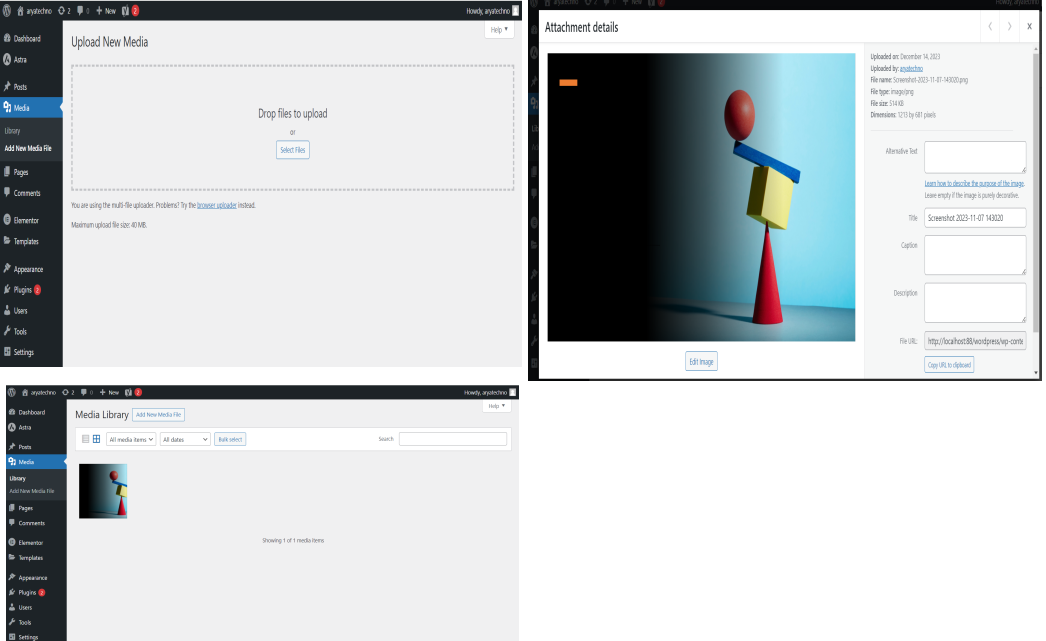

Comments