In WordPress, "Links" typically refer to the functionality associated with managing and displaying links on your site. Links can be organized into categories and can include both external links and internal links to other pages or posts on your WordPress site.
Here's a breakdown of managing links in WordPress:
Adding and Managing Links:
-
Access the Links Section:
- Log in to your WordPress Dashboard.
- In the left sidebar, find and click on "Links." Note that in newer versions of WordPress, this functionality is often found under "Tools" > "Links."
-
Add a New Link:
- On the Links page, you can add a new link by clicking on the "Add New" button.
- Enter the URL of the link, the link text (the text that will be displayed on your site), and choose a category if you want to organize your links.
-
Manage Links:
- The "Links" section allows you to manage your links. You can edit or delete existing links, and you can organize them into categories.
Displaying Links on Your Website:
-
Using the Links Widget:
- You can add the "Links" or "Blogroll" widget to your sidebar or any widgetized area. This widget displays a list of your links.
-
Using the Links Shortcode:
- You can use the
[links]shortcode to display a list of links in a post or page.
- You can use the
Customizing Links URL Structure:
- Permalinks:
- You can customize the structure of your links' URLs by going to "Settings" > "Permalinks" in your WordPress Dashboard. However, this primarily affects the permalink structure of your pages and posts rather than the links you manage through the Links feature.
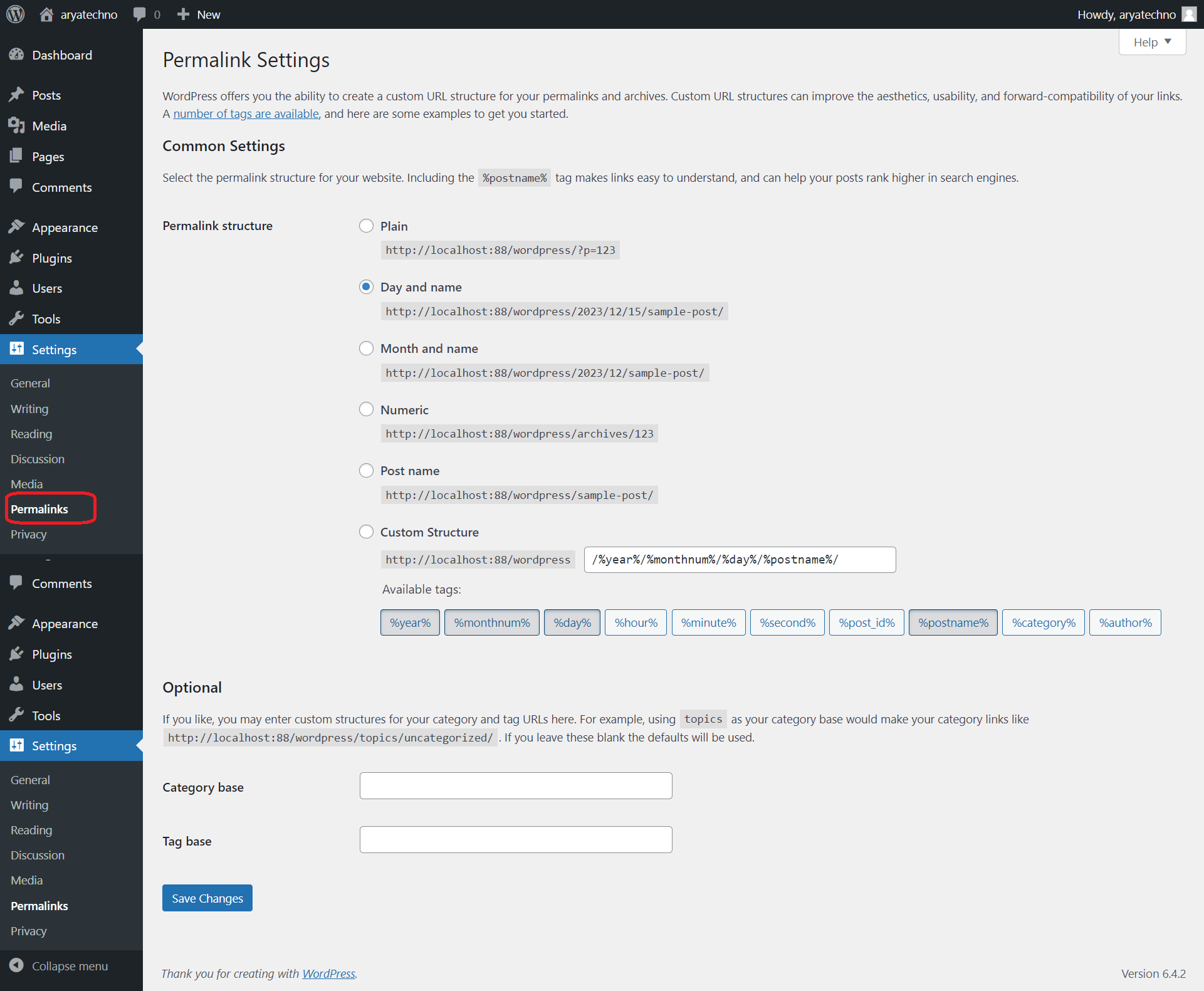

Comments