Installing WordPress is a straightforward process, and it can be done in a few simple steps. Here's a general guide to installing WordPress:
Recommend PHP 7.4 or greater and MySQL version 5.7 or MariaDB version 10.4 or greater.
Prerequisites:
- Domain Name and Hosting:
- Have a domain name (e.g., yourwebsite.com) registered.
- Choose a web hosting provider. Many popular providers offer one-click WordPress installations.
Installation Steps:
-
Download WordPress:
- Visit the official WordPress website: https://wordpress.org/download/
- Click on the "Download WordPress" button to get the latest version.
-
Upload WordPress Files to Server:
- Extract the downloaded ZIP file.
- Connect to your web hosting server using FTP (File Transfer Protocol) or use the hosting provider's file manager.
- Upload the extracted WordPress files to the root directory of your website (often called public_html or www).
-
Create a Database:
- Log in to your hosting control panel.
- Find the "Database" section and create a new MySQL database.
- Create a MySQL user and grant it full privileges on the database.
-
Configure wp-config.php:
- In the WordPress files you uploaded, locate the
wp-config-sample.phpfile. - Rename it to
wp-config.php. - Open
wp-config.phpin a text editor. - Enter your database details (database name, username, password).
- Save the file.
- In the WordPress files you uploaded, locate the
-
Run the WordPress Installer:
- Open your web browser and go to your domain (e.g., http://yourwebsite.com).
- The WordPress installer should start.
- Select your language and click "Continue."
- Enter your database details and click "Submit."
- Click "Run the Install."
-
Set Up Your Site:
- Enter your site title, username, password, and email.
- Optionally, check the "Search Engine Visibility" box if you want to discourage search engines from indexing your site during the setup phase.
- Click "Install WordPress."
-
Login to WordPress Dashboard:
- After the installation is complete, you'll see a success message.
- Click "Log in" to access the WordPress login page.
- Enter your username and password.
Congratulations! You've successfully installed WordPress. You can now start customizing your website, installing themes and plugins, and creating content through the WordPress dashboard.
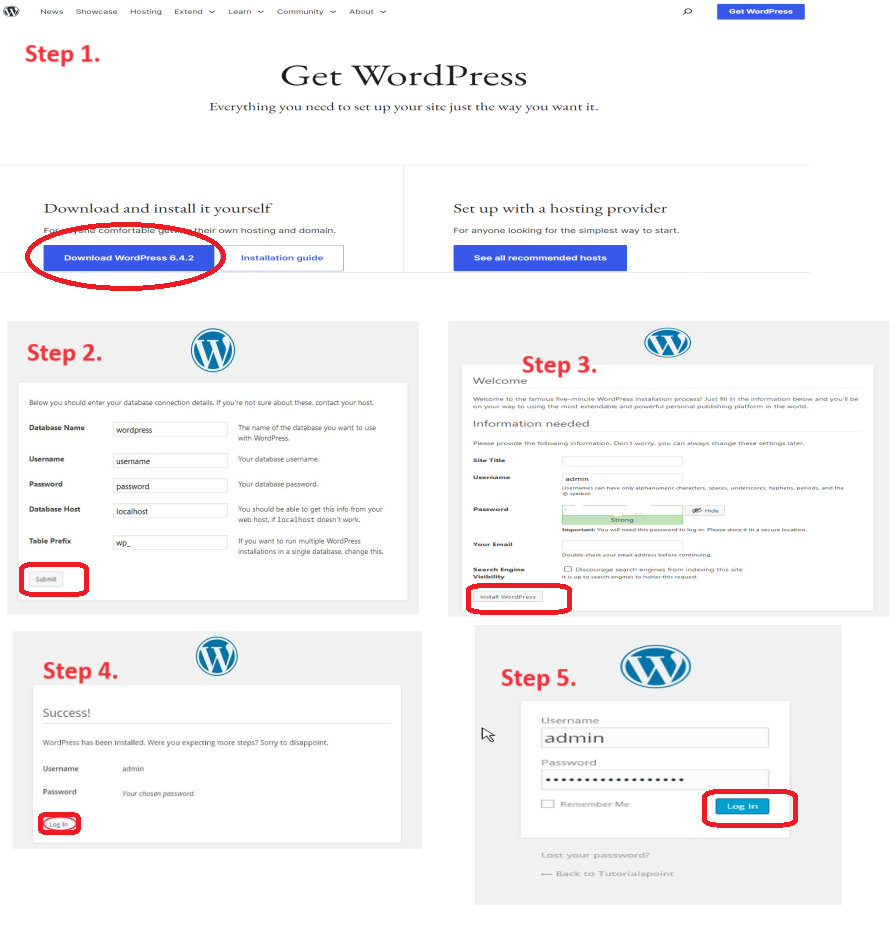

Comments