Deleting tags in WordPress is a simple process. Here's how you can delete tags:
Delete Tags from Post Editor:
-
Login to your WordPress Dashboard:
- Open your web browser and navigate to the login page of your WordPress site.
- Enter your username and password to log in.
-
Access the Posts Section:
- In the left sidebar, find and click on "Posts."
-
Select or Add a Post:
- Choose the post that contains the tags you want to delete by clicking on its title, or create a new post by clicking on "Add New."
-
Locate the Tags Section:
- In the post editor screen, look for the "Tags" meta box on the right-hand side.
-
Delete Tags:
- In the "Tags" box, you'll see a list of tags associated with the post.
- Hover over the tag you want to delete, and you'll see an "X" or "Delete" link.
- Click the "X" or "Delete" link to remove the tag from the post.
-
Save or Update the Post:
- After deleting the tags, you can save the post as a draft, preview it, or update it if it's already published by clicking the "Save Draft" or "Update" button.
Delete Tags from Tags Section:
-
Access the Tags Section:
- In the WordPress Dashboard, find and click on "Posts" and then "Tags."
-
Delete Tags:
- On the Tags page, you'll see a list of existing tags.
- Hover over the tag you want to delete, and you'll see options like Edit and Delete.
- Click "Delete" to remove the tag.
- Deleting a tag that is in use by multiple posts will only remove it from those posts; it won't delete the tag itself unless no posts are using it.
- Always be cautious when deleting tags, especially if they are widely used across your site, as it may impact the organization of your content.
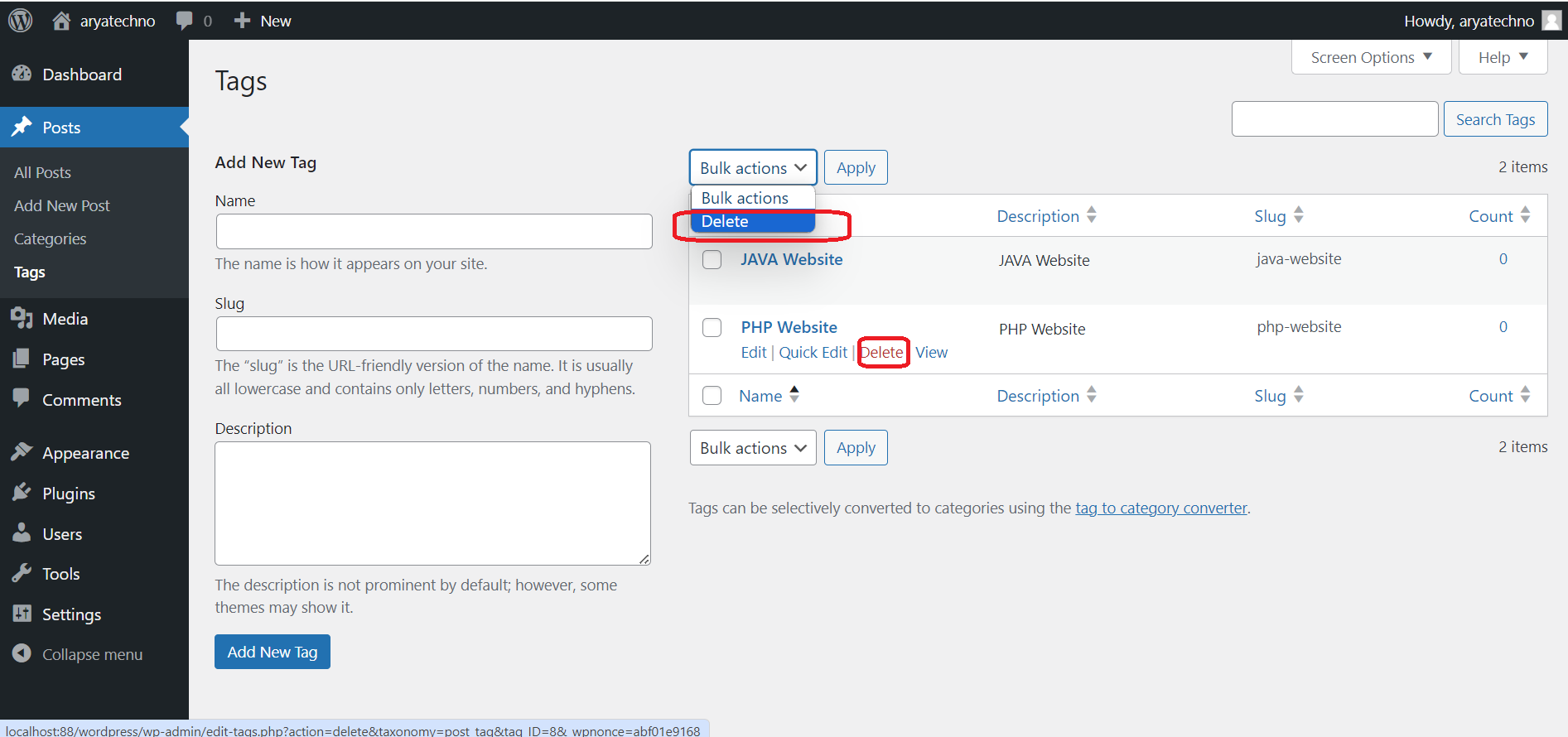

Comments