To delete pages in WordPress, you can follow these steps:
-
Login to your WordPress Dashboard:
- Open your web browser and go to the login page of your WordPress site.
- Enter your username and password to log in.
-
Navigate to the Pages Section:
- Once logged in, you'll be on the Dashboard. Look for the "Pages" option on the left sidebar.
-
Select the Page to Delete:
- Click on "Pages" to expand the menu.
- Click on "All Pages" to see a list of all your pages.
- Find the page you want to delete and click on its title to open the editing screen.
-
Delete the Page:
- In the page editing screen, locate the "Move to Trash" option. This is usually in the right sidebar or at the top of the page.
- Click on "Move to Trash." This action will move the page to the trash, and it won't be visible on your website.
-
Empty the Trash (Optional):
- If you want to permanently delete the page, go to "Trash" under the "Pages" section.
- You'll see the page you moved to the trash. Hover over it, and you'll find the option to "Delete Permanently."
- Click on "Delete Permanently" to remove the page permanently from your site.
Remember, deleted pages can usually be recovered from the trash within a certain period before they are permanently deleted. The location of these options might slightly vary depending on the version of WordPress and the theme or plugins you have installed. Always double-check and make sure you are deleting the correct page, especially if it contains important content.
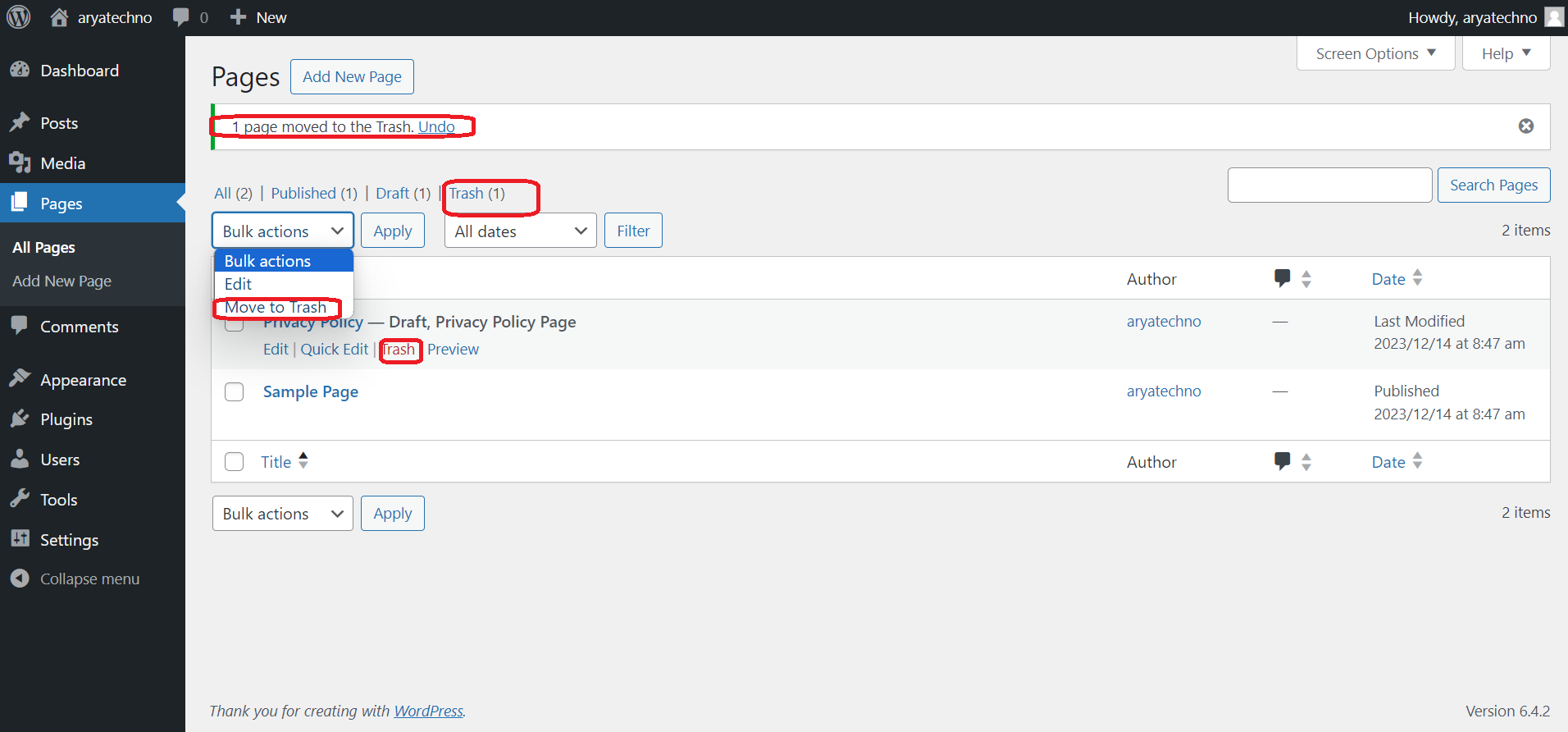

Comments