The WordPress Dashboard is the central control panel that allows you to manage and customize your WordPress site. When you log in to your WordPress site, the Dashboard is the first screen you see. Here's an overview of the main elements and sections you'll find in the WordPress Dashboard:
-
Admin Bar:
- The admin bar is a toolbar that appears at the top of your site when you are logged in. It provides quick access to various administrative functions, such as adding new posts or pages, accessing the theme customizer, and viewing notifications.
-
Welcome Box:
- The Welcome box usually appears at the top of the Dashboard and contains helpful links to get you started. It may include links to create your first post, customize your site, and more.
-
At a Glance:
- This section provides a quick overview of your site's current status, including the number of published posts and pages, the theme you're using, and the number of comments.
-
Quick Draft:
- The Quick Draft section allows you to draft a new post directly from the Dashboard. You can enter a title, some content, and save it as a draft for future editing and publishing.
-
Activity:
- The Activity section shows the latest comments on your site and recently published posts. It helps you stay informed about user engagement.
-
WordPress News:
- This section displays the latest news and updates from the official WordPress blog. It's a good way to stay informed about new features, updates, and security announcements.
-
Customize:
- The Customize section provides a link to the theme customizer, where you can make changes to your site's appearance, such as modifying the theme, changing colors, and adding widgets.
-
Plugins:
- The Plugins section allows you to manage your installed plugins. You can activate, deactivate, and delete plugins from this area.
-
User Profile:
- The User Profile section enables you to edit your personal information, change your password, and customize your display preferences.
-
Posts, Media, Pages, Comments:
- These menu items provide access to the main content management sections of your site. You can create and manage posts, media files, pages, and comments from these areas.
- Appearance:
- The Appearance menu allows you to customize your site's appearance. You can change the theme, customize the theme settings, and manage widgets and menus.
- Plugins:
- The Plugins menu lets you manage your installed plugins. You can add new plugins, activate, deactivate, and delete existing ones.
- Settings:
- The Settings menu provides access to various site configuration options, including general settings, writing, reading, discussion, media, and more.
The WordPress Dashboard is designed to be user-friendly, allowing users with varying levels of technical expertise to manage their websites efficiently. As you explore the Dashboard, you'll find additional options and settings specific to your site's theme and installed plugins.
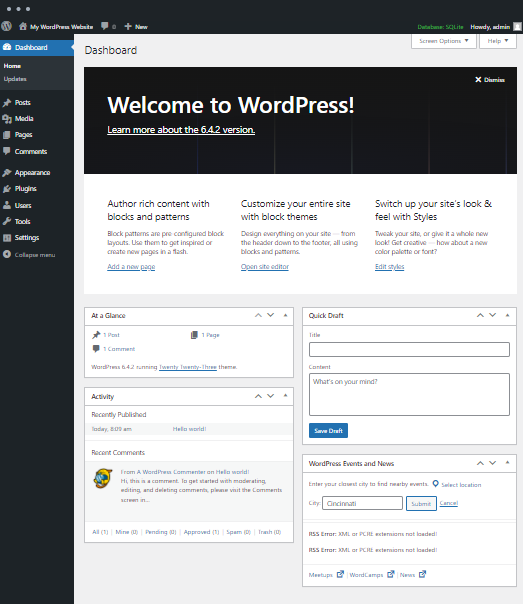

Comments