Adding tags to your WordPress posts is a way to organize and categorize content. Tags are typically more specific than categories and provide additional details about the topics covered in your posts. Here's a step-by-step guide on how to add tags to your WordPress posts:
Adding Tags to a Post:
-
Login to your WordPress Dashboard:
- Open your web browser and navigate to the login page of your WordPress site.
- Enter your username and password to log in.
-
Access the Posts Section:
- In the left sidebar, find and click on "Posts."
-
Select or Add a Post:
- Choose the post you want to add tags to by clicking on its title, or create a new post by clicking on "Add New."
-
Locate the Tags Section:
- In the post editor screen, look for the "Tags" meta box on the right-hand side.
-
Add Tags:
- In the "Tags" box, enter the tags you want to assign to the post. Separate multiple tags with commas.
- If a tag already exists, WordPress will suggest it as you start typing. You can select from existing tags or create new ones.
-
Save or Publish:
- After adding tags, you can save the post as a draft, preview it, or publish it immediately by clicking the "Save Draft" or "Publish" button.
Managing Tags:
-
Access the Tags Section:
- In the WordPress Dashboard, find and click on "Posts" and then "Tags."
-
Add New Tags:
- If you want to add new tags that are not associated with a specific post, go to "Posts" > "Tags" and enter the tag details in the form provided.
-
Edit or Delete Tags:
- On the Tags page, you can see a list of existing tags.
- Hover over a tag to reveal options like Edit and Delete.
- Click "Edit" to modify the tag name and slug.
- Click "Delete" if you want to remove a tag.
Displaying Tags on Your Website:
-
Using the Tag Cloud Widget:
- You can add the "Tag Cloud" widget to your sidebar or any widgetized area. This widget displays a visual representation of your tags, with font size indicating the popularity of each tag.
-
Tag Archives:
- When you click on a tag link on your website, WordPress automatically generates a tag archive page that displays all posts assigned to that tag.
Adding tags enhances the organization and accessibility of your content. It also helps visitors and search engines find related posts easily. Always use relevant and descriptive tags to improve the overall user experience on your WordPress site.
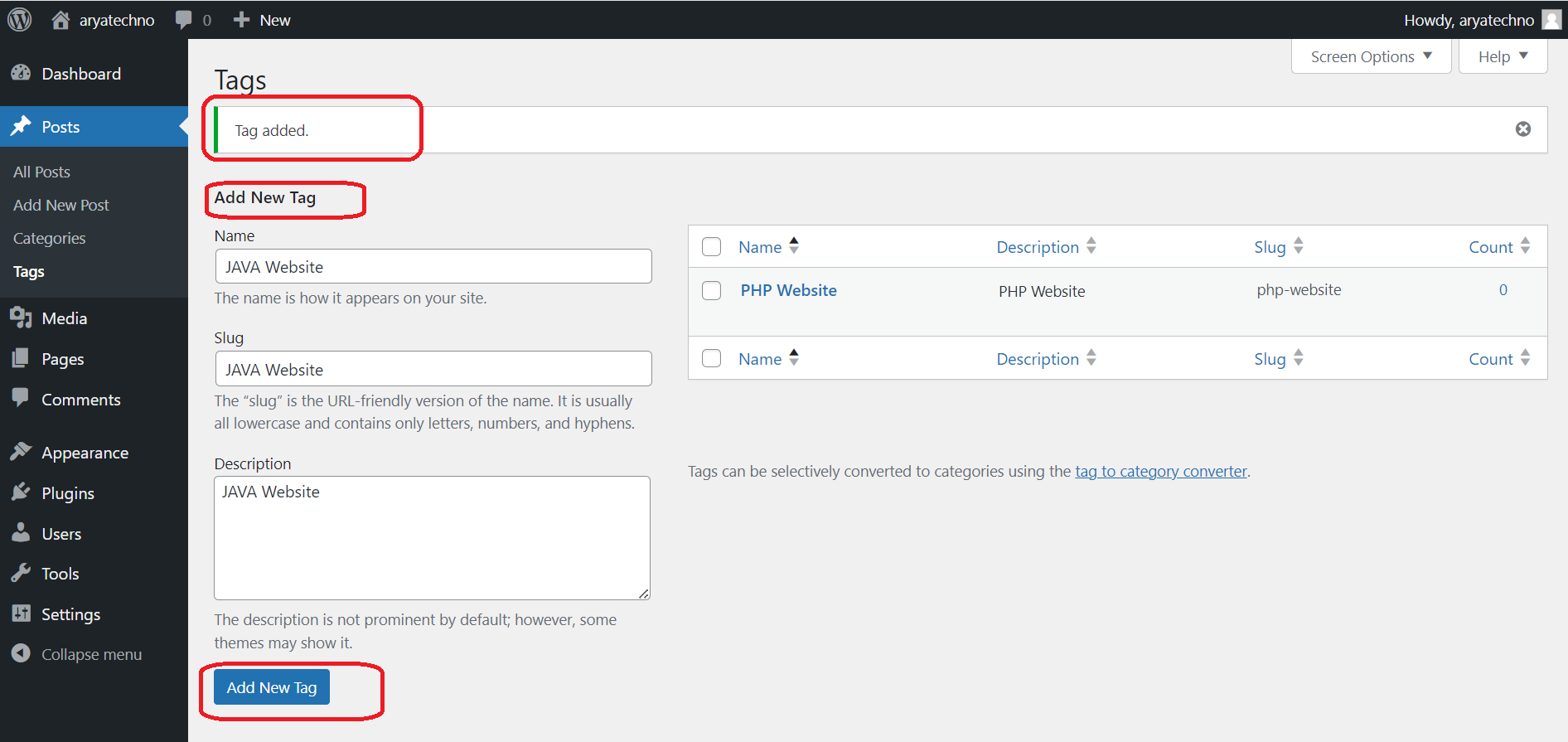

Comments